In this post, I will go over the steps on how to change your OPNsense GUI theme.
➡️If you think this tutorial is helpful, please support my channel by subscribing to my YouTube channel or by using the Amazon/eBay/ClouDNS Affiliated links below (Full Disclaimer). I will get a small commission from your purchase to grow my channel:
🚀 ClouDNS Affiliated: https://www.cloudns.net/aff/id/255803/
🚀 Things I used for my server: https://amzn.to/3hudohP
🚀 Tools I used: https://amzn.to/3uXaSUr
🚀 Devices I used: https://amzn.to/3FYlfxk
🚀 Networking/Cybersecurity/Programming Books: https://amzn.to/3HEYwb0
🚀 TrueNAS HBA SAS controller IT Mode from the Art of Server: https://ebay.us/cBWEvJ
🧧 PayPal Donation: https://www.paypal.com/paypalme/sysadmin102
If you don’t like reading posts like I do, you can follow along on my Youtube Channel. Below is the video:
Step 1: Install the themes from Plugins
Navigate to System > Firmware > Plugins
- Search for “theme”
- Select the plus sign + to install the theme from the search list.
- Repeat until you install all the themes or whichever theme you would like to use.

Below are the samples of what these theme color look like:
- Cicada

- Rebellion
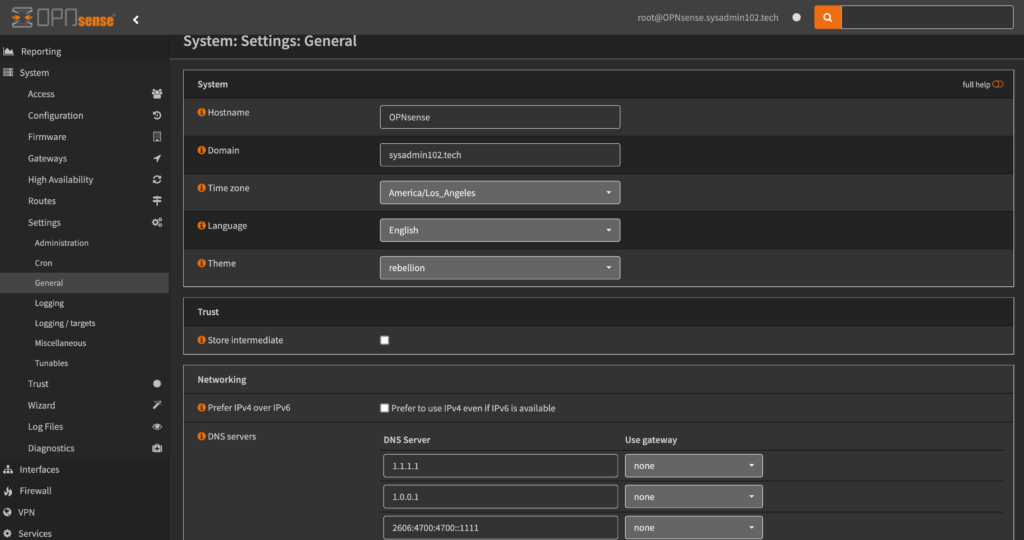
- Tukan

- Vicuna

Step 2: Apply the new theme
Navigate to System > Settings > General
- Select the desire theme
- Save
If you think this tutorial is helpful, please subscribe to my YouTube channel for more tutorials: https://www.youtube.com/@sysadmin102

